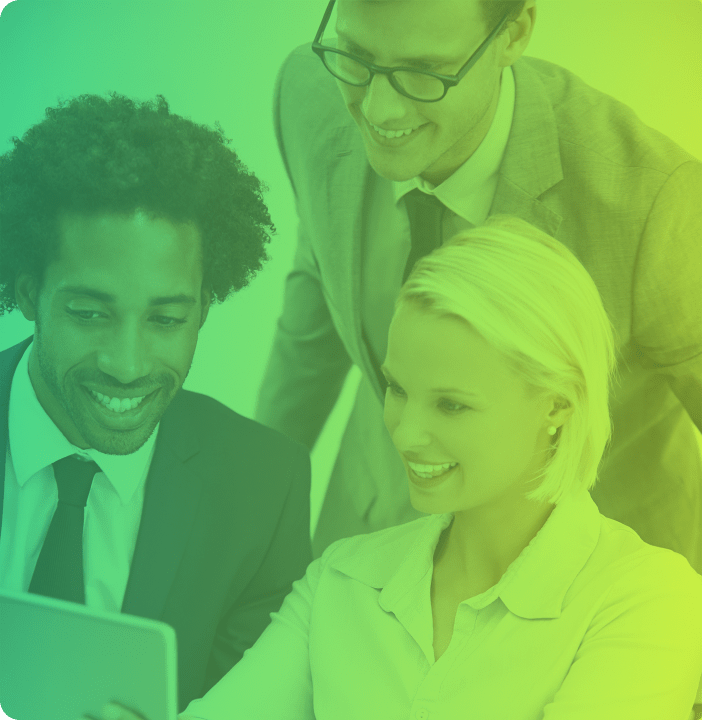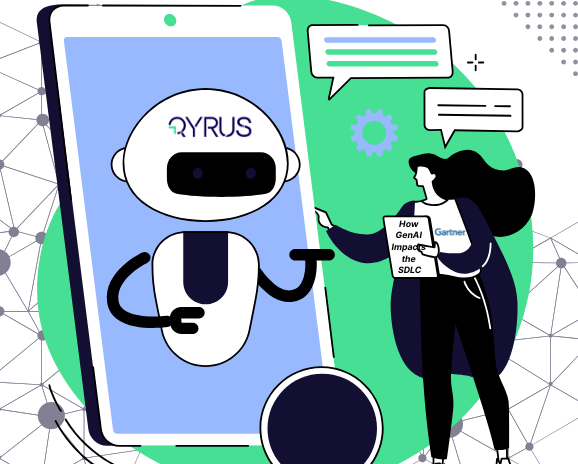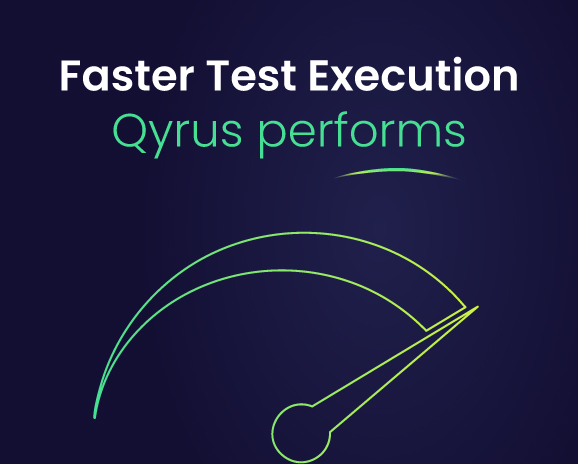Feature Friday: Unveiling Mobile Testing Hacks
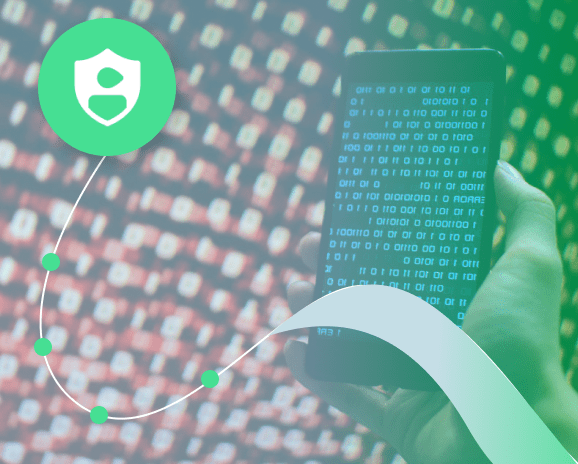
Hey there, testing heroes! It’s Feature Friday, and we’re about to embark on a mobile testing adventure that’s as wild as a squirrel with a caffeine addiction. Have you ever felt like finding that elusive element in your mobile app was like searching for your keys in the Bermuda Triangle? Well, fear not, because Dan and Steve from Qyrus are here with their secret sauce. They’ll spill the beans on how to find those elements with our action types like “Tap by Relative Coordinates,” “Send Text,” and the superhero-sounding “Dynamic Press Keys.” So, grab your coffee, lean in closer, and let’s unveil these nifty mobile testing hacks together!
Tell us, what happens when a user cannot find the element they’re looking for when building mobile tests?
Dan:
Well, we have a few ways that users can get around not being able to find an element they’re trying to interact with in their script. And that comes in a few different ways through using a few of our various action types. Firstly, we have “Tap by Relative Coordinates,” then we have “Send Text,” and lastly “Dynamic Press Keys.”
Steve:
Qyrus can provide a more robust way of interacting with elements than simply using “Tap By Coordinates,” which can be very flaky between devices. By using “Tap By Relative Coordinates,” the user can use a parent element locator as a reference point to interact with an internal element that has been hidden. A user can then use “Send Text” to set data or “Dynamic Press Keys” to add data from a dynamic variable.
What is the overall impact on the testing process?
Dan:
Well, by implementing the strategy we outlined above, users can reduce the amount of time it takes to build or create test scripts. Also, this workaround is much simpler than each time adjusting the coordinates you want to tap on each based on the device being tested.
Steve:
Imagine testing on a range of different devices, all with differing resolutions. That means each device would almost require its own script because of the coordinate issue. Furthermore, it’s an easy-to-understand process that all takes place on the Qyrus UI with no code involved. That means it’s also more accessible to the potential business users of Qyrus.
Does the same or similar functionality exist without Qyrus, and how do competitors address similar problems?
Dan:
Competitors typically utilize a coordinate-based approach when it comes to workarounds for these types of issues. These solutions tend to be flaky. Sometimes we also see a computer vision-based approach to match an element from an image. To be clear, Qyrus has this capability as well, but we have found that it can slow down performance.
Steve:
Before “Tap By Relative Coordinates,” a user would use the phone coordinates on the image to interact with the element. To handle tests on multiple phones, they would have to create a series of variables and environment profiles, which is time-consuming. The other way would be the computer vision route, which would require uploading an image and then taking a performance hit during test execution.
How do you see this solution impacting day-to-day operations across organizations?
Steve:
It reduces the potential for flaky tests in the element not found use case. It also reduces the amount of work to find a path towards working with the solution. There is also obviously less hassle with broken tests from unreachable elements.
Dan:
Again, the biggest benefit is that the same locator information can be shared across different devices, improving the potential of reusing the same test script across different phones.
And there you have it, fellow testing heroes! We hope you’ve enjoyed this caffeinated journey through the mobile testing jungle with Dan and Steve. Just remember, when you find yourself hunting for those elusive elements, you now have some superhero action types in your utility belt. So go forth, conquer those mobile testing challenges, and may your app always be as smooth as a perfectly brewed cup of coffee. Stay caffeinated, stay testing, and stay awesome!